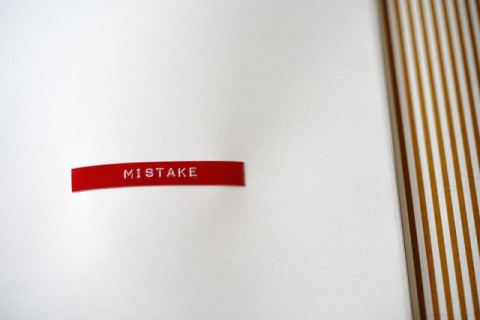13 min
0
10.05.2022
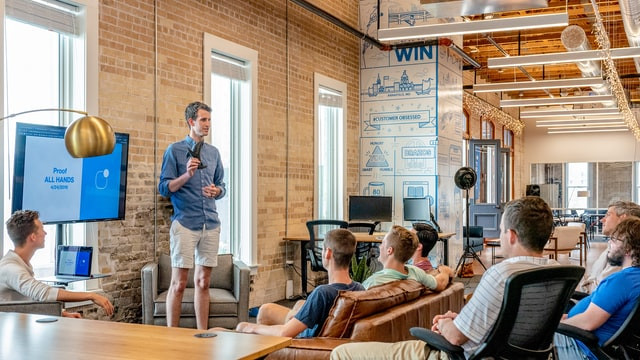
Microsoft PowerPoint is a critical tool in many areas of human activity. The slides are prepared by pupils, students, and teachers. School PowerPoint assignments for students are a tool for accompanying students 'reports. Teachers' slides are used to reveal a new topic and illustrate events. In higher education, a PowerPoint presentation is a tool to accompany the lecturer's professor.
Not a single conference at the university is complete without reports accompanied by slides. And of course, business today is unthinkable without presentation support: graphs, diagrams, as a rule, are demonstrated using presentations made in Microsoft PowerPoint.
If you regularly make PowerPoint presentations, you have already thoroughly studied all the program features or each time you step on the same problems again and waste extra time. We will tell you about the ways and characteristics of working in PowerPoint, allowing you to speed up the work on the presentations that we use ourselves.
How To Create a PowerPoint Presentation: Step by Step Tutorial
This article is useful for managers, speakers, teachers, students, and anyone who wants to be understood and heard with graphic design. You will learn how to choose a presentation tool, start, avoid common mistakes, and create beautiful work, even if it's your first time.
A good presentation helps you understand what you want to convey to the audience, and a bad one only gets boring. You know this if you defended an essay or listened to a colleague speaking at a meeting. Unfortunately, there are more bad presentations.
To make good work, you don't need to draw, master photoshop, learn ap computer science, and spend hours assembling slides.
A good presentation is clear work. It works equally well in public speaking and presentations for school, college, university. If you would like to create a work, then below, we have given a step-by-step guide. Thanks to the instructions, you can learn how to make the best presentations in a couple of hours.
Start With Content
First of all, you should collect interesting, structured, and well-presented content. During the presentation, the listener looked into the phone with only one purpose - to take pictures of the slides and not to check the Facebook feed.
By our very nature, we find it difficult to perceive many incoherent objects. Barbara Minto faced the same problem. She has developed a principle that will effectively convey any amount of information to your audience. Today it is used by students and content creators around the world.
The principle is based on the construction of a "pyramid" of content. To make the web design PowerPoint assignment project easy to create - there are five tips to follow:
- Include the main ideas in the title, avoid generalizations. If the title does not reflect the slide's primary meaning, the viewer will start looking for it in the text and illustrations. In such a scenario, the audience often comes to the conclusion that the speaker put into it.
- Build a "pyramid" of content from top to bottom. This will make it easier to add information and won't confuse you along the way. Collecting grains of meaning in a large amount of content is much more complicated than identifying the main theses at the beginning and then going deeper into them.
- The information at the first level of the "pyramid" should be evident to viewers. The better you formulate the presentation's concise meaning, the fewer questions the audience will have to clarify.
- All statements require substantiation until the questions to them disappear. The audience will not be able to agree with your ideas if they still have questions. Think in advance about what questions may come from the audience and answer them in the content.
Write Presentations Goal
A good presentation changes the picture. For example, people are becoming more environmentally friendly or running after a new smartphone. The goal does not have to be ambitious. The main thing is specific. A good work goal starts by asking what I want to convey with the presentation theme.
When you have a goal, you become precise in behavior and content. It's like in life: when you know why, then you do it clearly, as it should, even through difficulties. To formulate the purpose of the presentation, continue the phrase: “I want to”.
Describe what should happen as a result of your presentation: what the readers or listeners will do, where they will go, what will change their minds. The more specific, the more detailed the wording, the more accurate the arguments you choose, and the higher the target.
Define Audience
A target audience is a group of people who can satisfy a need through your speech, article, service. Every day, a lot of information and advertising is poured onto people.
Therefore, in your text, they should recognize themselves, their problems, and their needs. This is the only way people will pay attention to you and believe you. To do this, you need to know your target audience.
The more accurately you define your target audience, the better you will understand what leverage to use to become more successful in your niche and achieve the desired result. It's essential to segment your core audience. The easiest way to do this is, according to specific criteria:
- Age. People of different ages react differently to messages. Different age groups have different priorities.
- Psychological factors. When creating a portrait of your target audience, considering your potential reader's values, how he spends his free time, what worries him?
- Social factors: income level; education; interests; marital status; needs, and desires.
Find Key Presentation Points
Great, now we know the purpose of the presentation and the target audience. Next, you need to prepare the key points, which will be interesting for every person.
For this, you need a plan. Most writers abandon the plan because they believe that key ideas can be held in their heads and, if necessary, put them on paper. Unfortunately, the reality is quite the opposite. Only we can understand what is in our heads. It is hard for the reader to realize what you wanted to convey unless presented in proper form and structure.
Start by creating five points that will form the basis for your work. And with the help of these moments, you will be able to build a logical structure that will complement each other.
If you are writing a speech, then each phrase should be based on an idea that will build the audience's confidence. You should have one goal and several key points for diversity, but they should be connected by one thought.
Find Supporting Points
Be sure to create a plan, as you cannot move on. But based on the plan, we will make necessary memos followed by anchor points. This will be a supplement plan. Anchor points are a continuation of the plan idea.
The presentation structure is the reference point you need to guide the listener to achieve the goal. For example, for an article about criticism, the structure would be:
- Point A: You take offense at criticism.
- You take criticism of your work as a personal insult.
- Your brain is looking for ways to defend itself and justify itself.
- Realize that you are doing weak jobs at first.
- Take responsibility for your emotions, even if the criticism is destructive.
- Ask a competent person for an objective assessment.
- Point B: You are not offended by criticism and benefit from it.
A common problem is skipping points that seem obvious. If not to mention them, the viewer runs the risk of losing the performance thread and getting confused. You should have a content pyramid - the first part, the very bottom, is the goal. The key points follow. Anchor points are at the top. Now we have everything to create work.
Create a PowerPoint Presentation Design
Convenience, impression, and visibility are three parameters of presentation design, with the help of which you can control its result:
- Convenience. Take the cognitive load of your listeners. Make your presentation as easy to read as possible. Minimalist slides are the best way to achieve this, especially if you're not a designer.
- Impression. The presentation should create an impression of your product, for example, expensive, premium, and sustainable. If your work has a strong structure, you can make an impression with text slides and a well-chosen font.
- Visibility. If you're competing for client attention with many other projects, the design should help your presentation stand out from their background. Presentation design should solve your problem.
Work On Your Own PowerPoint Theme
A presentation theme is a color, font, and background theme applied to slides. With a theme, you can give your presentation a harmonious look with little effort. The text and pictures are automatically sized, colored, and positioned according to the theme. This reduces the manual work involved in creating your slides.
Envato Elements is a cool service from where you can download premium content for your online success. The program is the leader in the range of topics. The program includes many templates. Some of them are ThemeForest, CodeCanyon, VideoHive. All services provided by the program can be obtained for a small fee. In return, you will receive unique templates that you will not find anywhere else. The program has its license, which means that commercial organizations can safely use the service.
Use Different Themes and Styles
Themes are a PowerPoint tool that makes your presentations look consistent and professional. Also, applying color themes makes it easy to change colors simultaneously across your presentation slides.
How to add a color theme to PowerPoint? To do this, open the "Design" tab in the Program Ribbon and expand the panel for choosing color combinations. The Colors drop-down menu will show the pre-built color themes built into the program. If you select one of them, you will see that all presentation objects have changed colors automatically.
If none of the ready-made color themes suits you, then you can create your own by choosing the "Adjust Colors" menu item at the bottom of the menu. In the window that appears, you can adjust each color separately by choosing the desired value on the color wheel or by specifying the exact color value in RGB or CMYK. This can be useful if you want to use the exact colors of your brand.
Visualize Presentation
How often have you sat in the penultimate row listening to a compelling presentation? The speaker brought up some interesting arguments that showed entertaining facts, graphs, figures.
And everything was fine, except for one thing - you didn't see the information on the slides. No, not because you have -4 and you are wearing glasses. It's just that the speaker didn't take care of you, typed his bulky table or graph while choosing the 10th font size.
Instead of just listing the numbers on the slide, try showing them. There are many presentation data visualization tools that you can use to render graphs and tables. The most popular now are thermometers, speedometers, dials, sensors, and batteries. These are all tools for creatively portraying information. Remember, people, remember 80% of what they see and 20% of what they read.
Add Animations And Images
The elements located on the Animation tab allow you to make them livelier and more saturated with the material. Animation diagrams are ways built into PowerPoint that make a slide's content appear on the screen during a presentation.
Using the controls on this tab, you can select animation schematics for objects selected on slides from the samples provided in the Animation Styles list. For example, a slide's title can fly onto a slide, and a photo can appear rotated, individual list items can acquire transparency, etc.
To open the collection of effects, click on the Animation Styles button, or use the Add Animation button. The appearance groups effects on the screen: Entry, Selection, Exit, Paths. To open additional effects of one type, execute the command Animation Styles ⇒ Entry Effects. In this case, a window with an extended list of effects will open.
Adding PowerPoint Animations
You can add animations to your PowerPoint presentation to give it a little more style. You can animate es or elements on the page and create slide transitions. You will have to select the element you want to animate and then select an option in the animation tab and then modify it as you like.
The process is the same for slide transitions, except that it's under the Transitions tab, so everything happens. Microsoft PowerPoint also allows you to add movies or videos to a slide using the insert tab tools. How to add animation:
- Open PowerPoint.
- Click on the object you want to animate.
- Click on the animation tab. The latter is located in the top menu bar and displays various animation options and control buttons.
- The type of animation to add. They are divided into four categories, namely appearance, accent, fading, and movement. The animation you choose will be applied to the element.
- Click on Add Animation. This action will allow you to add more animation to the element. Select an option from the dropdown list.
- Click on the Animation Section. This button is in the Advanced Animation section of the animation toolbar. When you click on it, a sign titled Animation Section will open on the right side of the screen and display the animations you have already used in your presentation.
- Select activations for animation. Select one of the options from the Start dropdown menu in the Synchronize section of the animation toolbar. Your options are When Clicked, With Previous, or After Previous.
- Set animation time. Click the up or down arrows next to the sync section's message to change how long the animation will display in another's a success.
- Set the animation duration.
- Click on the survey. This button is located on the left side of the animation tab. If you click on it, it displays the effects applied to your favorite slide.
Adding Transitions
A transition is an animated effect applied to a slide and its content as it transitions from one slide to the next. To select one or another transition, you need to go to the "Transitions" tab and select the one you like. It can be applied to the entire presentation as a whole by clicking on the "Apply to all" button to the right of the transition list, or you can select a different transition for each slide.
Transitions fall into three categories:
- Simple transitions. There are 12 simple presentation slide transitions in Microsoft Office: cut, fade, shift, fade-in, pan, random, shape, open, dissolve, flash, and dissolve.
- Difficult transitions. There are already more transitions here - there are 16 variations: dissolution, checkers, blinds, clocks, ripples, honeycombs, glitter, funnel, crushing, swing, reflection, gallery, cube, doors, rectangle, and magnification. They differ from simple ones in the more complex transition animation.
- Dynamic transition. This kind of transition is different in that it applies only to the content of the slide. Seven transitions fall into this category: fade, Ferris wheel, conveyor, turn, window, orbit, and fade.
PowerPoint Presentation: Tips From Experts
To create PowerPoint presentations faster, follow these tips:
- Be sure to use the hotkeys. Many make life difficult for themselves by calling all the main functions using a search in the program tabs. Hotkeys are keyboard shortcuts for productivity. Take 20 minutes and bring the use of combinations to automaticity. This skill will be needed when creating the very first presentation.
- Copy the style of the elements with one key combination. Separately, it is worth noting the standard function "Format by Sample," depicted in PowerPoint as a brush.
- Customize the quick access toolbar. The most frequently used operations can be placed on the tape at the top of the program - even those with no hotkeys.
- Use guides and align elements to the grid. Unaligned elements on a slide are one of the main reasons for poor presentation design. Our eyes love order and complete composition. It gives a feeling of confidence and calmness. On any well-made slide, you can draw invisible lines and make sure that all texts and objects are attached to them. This is how guides work, and a mesh is built on their basis.
- Use the services of a computer science tutor if difficulties arise.